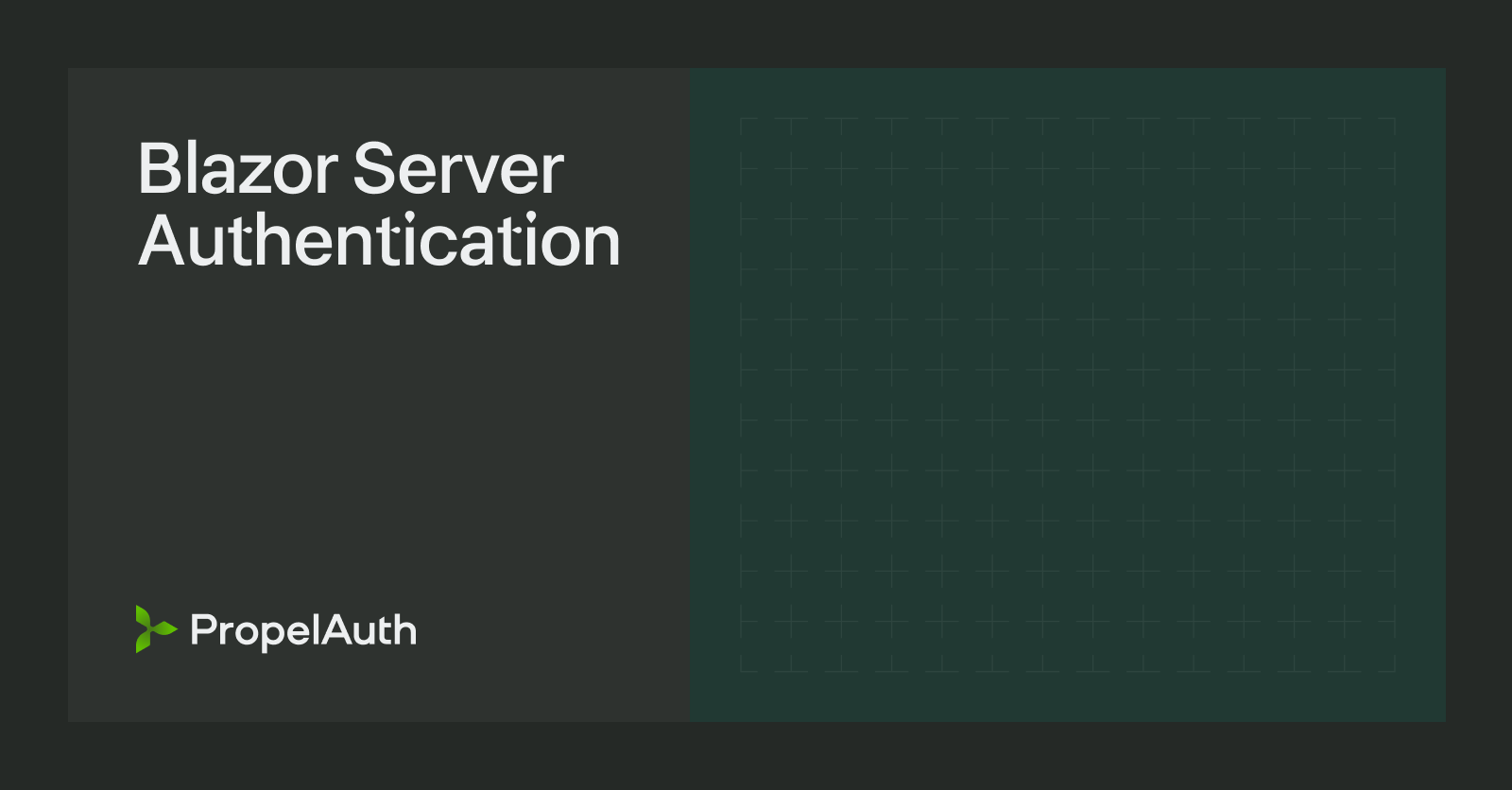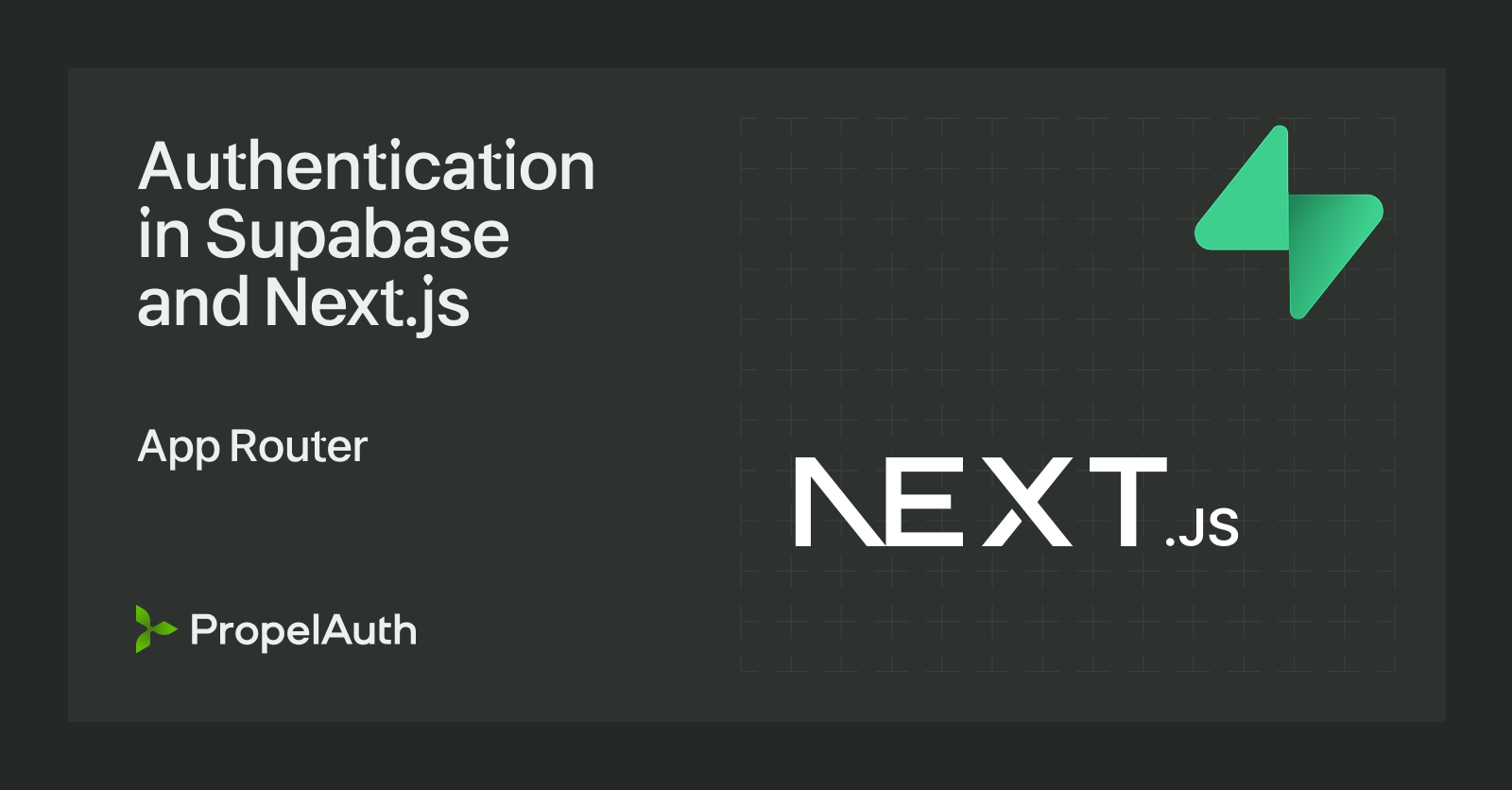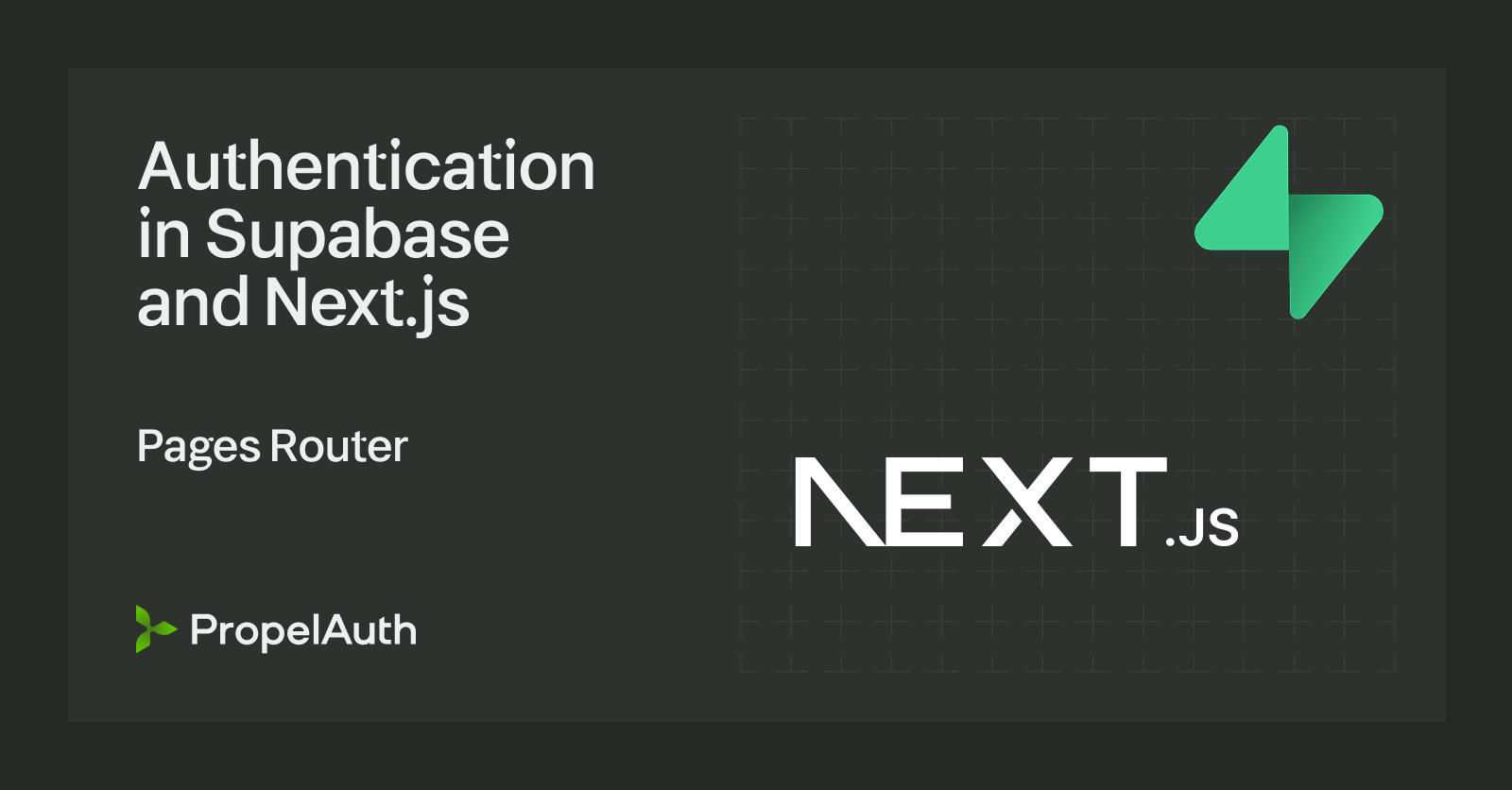Limiting sign ups with PropelAuth
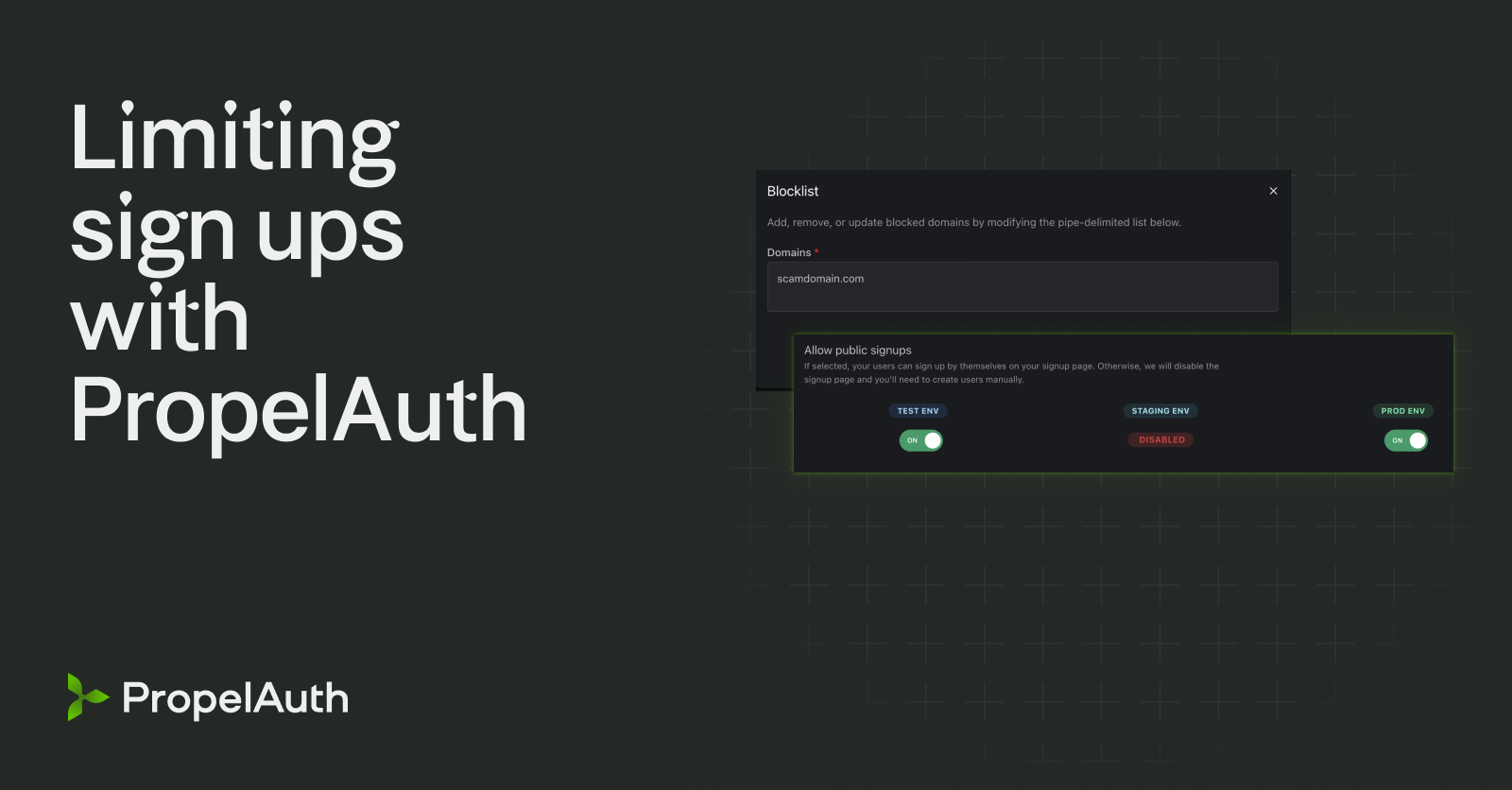
PropelAuth offers a variety of customization options when it comes to controlling who can access your product - everything from completely disabling public signups to specifically blocking users with specific email domains.
Who Can Signup
The majority of customization options for who can access your product are found in the PropelAuth dashboard, under Signup/Login -> Settings -> Who Can Signup. These options are outlined below.
Public Signups
If you're not quite ready to fling open the doors to your product and allow everyone to sign up, you can choose to disable public sign ups.

Disabling public sign ups will turn off the Sign Up page, and any attempts to navigate to that URL will be redirected to Log In. Users can still be added via the PropelAuth dashboard or user invitations, but they will not be able to sign themselves up.
Personal Emails
If you're building a B2B product, you may want to ensure users cannot sign up with their personal email accounts. This can help you keep better track of which companies have a presence in your product, and avoid any messiness where people accidentally create a second account with their personal email when trying to access your product.

Allowlist/Blocklist
Our allowlist & blocklist options give you more granular control over who's accessing your product.
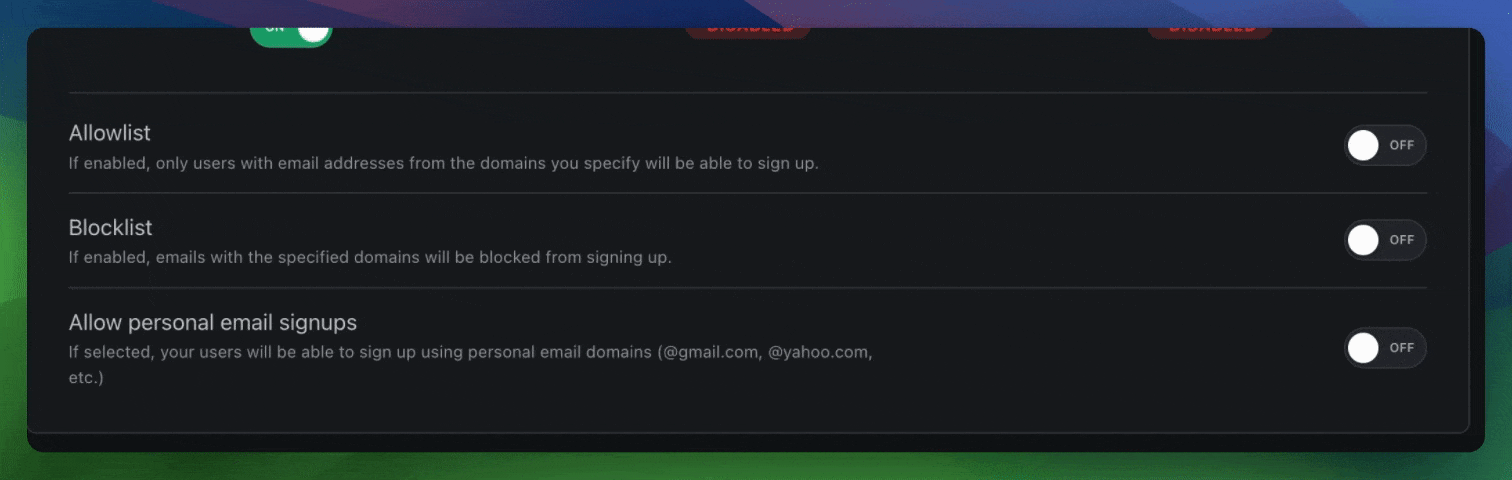
If you're building an internal app, or running a limited beta, you can easily add the domains you want to give access to in the Allowlist.
On the flip side, if your product is gaining in popularity and attracting a bunch of burner domains that you don't want signing up, just add them to your Blocklist.
Invitations
One traditional way for organizations to expand is for their members to send invitations to other members. PropelAuth provides out of the box invitation flows so this can happen naturally.
The creators of the organization can choose if those invitations can go to anyone, or only those with the same email domain as the other members of the organization. You can also modify these settings on their behalf from the PropelAuth dashboard.
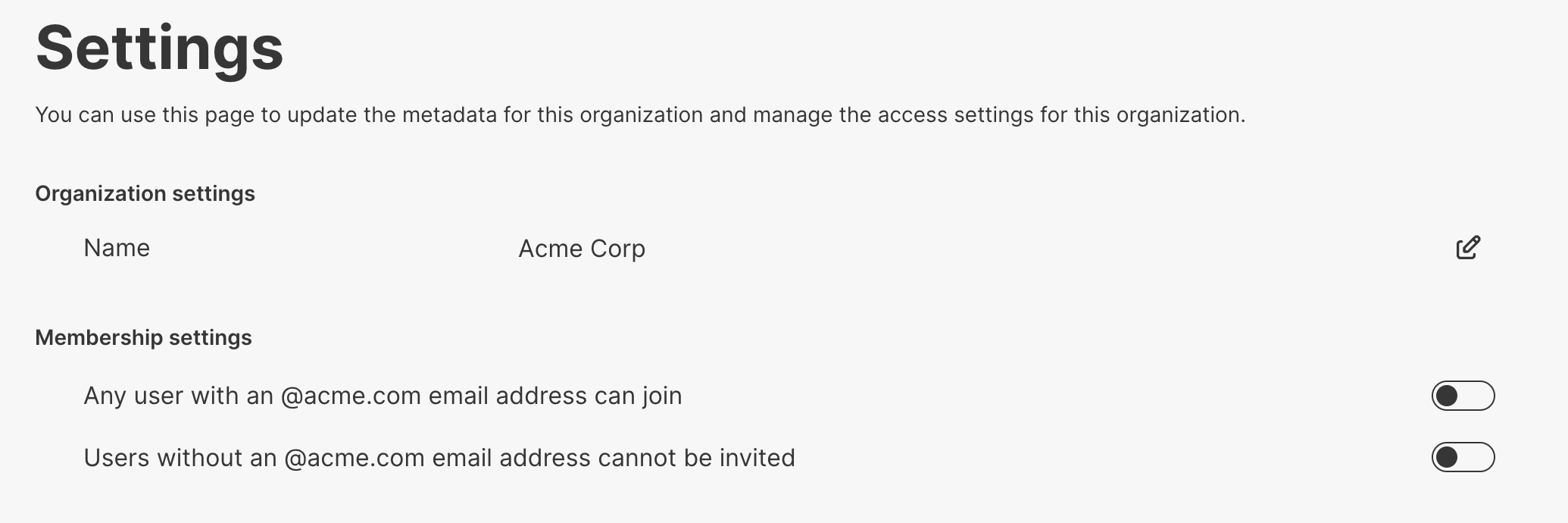
By default, users with the Owner and Admin roles are able to issue invitations. If you'd like to change the default configuration, you can do so via Roles & Permissions -> Role
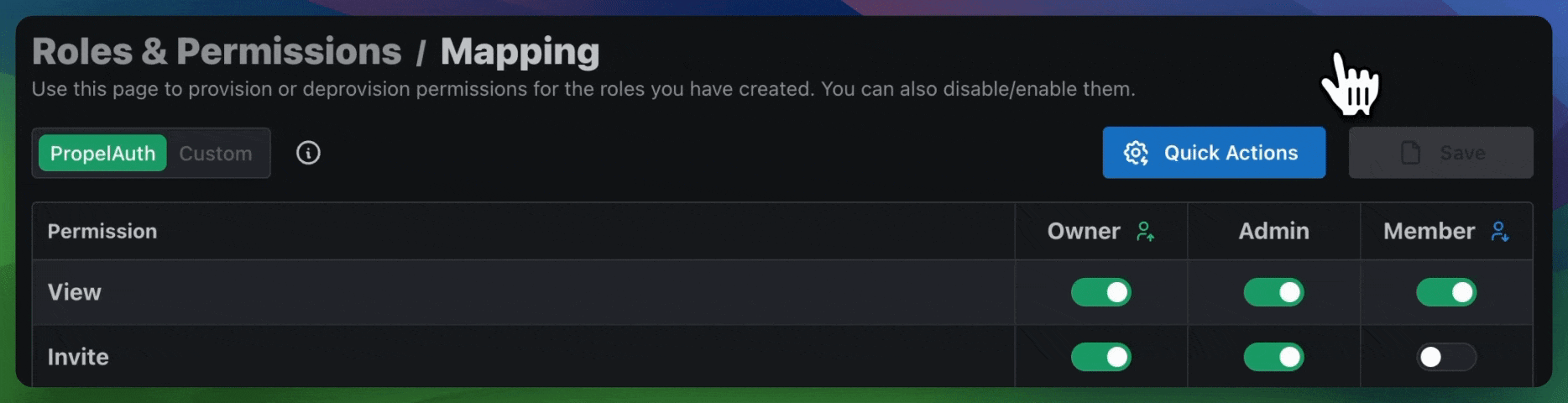
Enterprise SSO/SAML
For organizations with more advanced access requirements, Enterprise SSO/SAML may be a good option. This login method allows companies to manage all of their employee's application access through a common system (popular choices include Okta, Microsoft Entra ID/Azure AD and Jumpcloud), so they don't have to worry about issuing invitations in individual products.
SAML settings can be managed via Signup / Login -> Login Methods
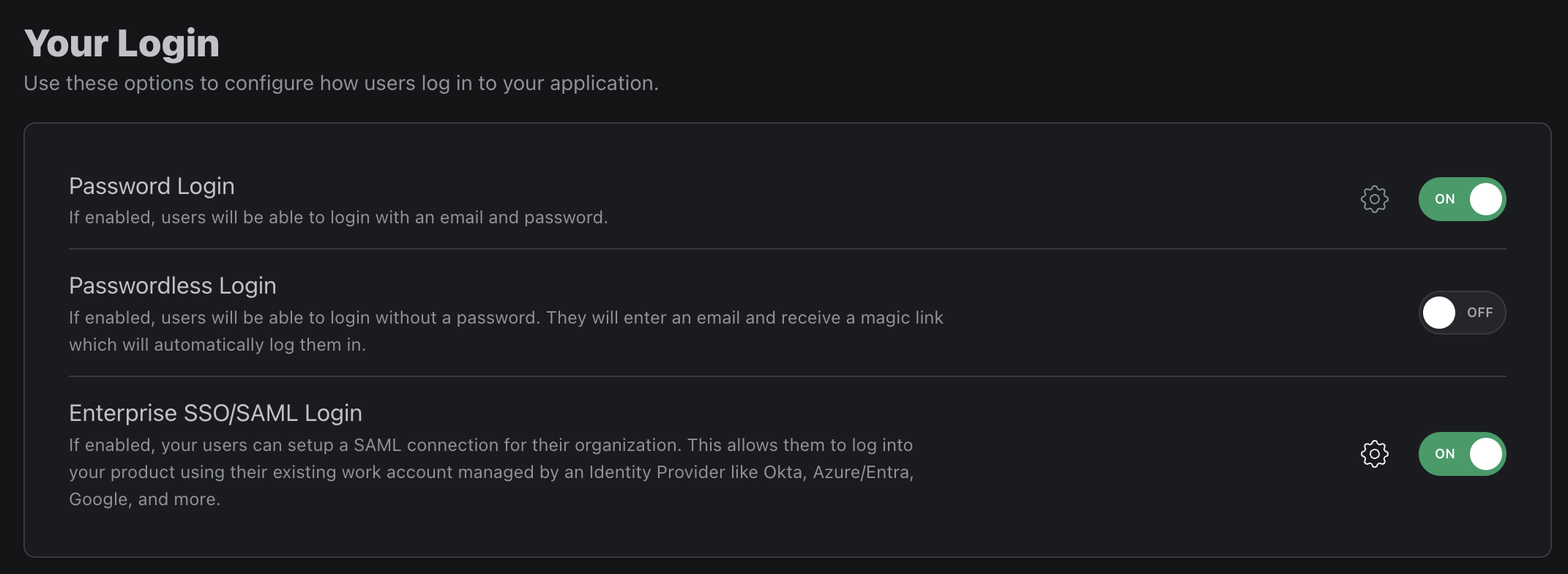
Conclusion
There is no one-size-fits-all approach when it comes to how you want to allow users to access your product. With PropelAuth, you can customize your settings to create an experience that's ideal for both you and your users.